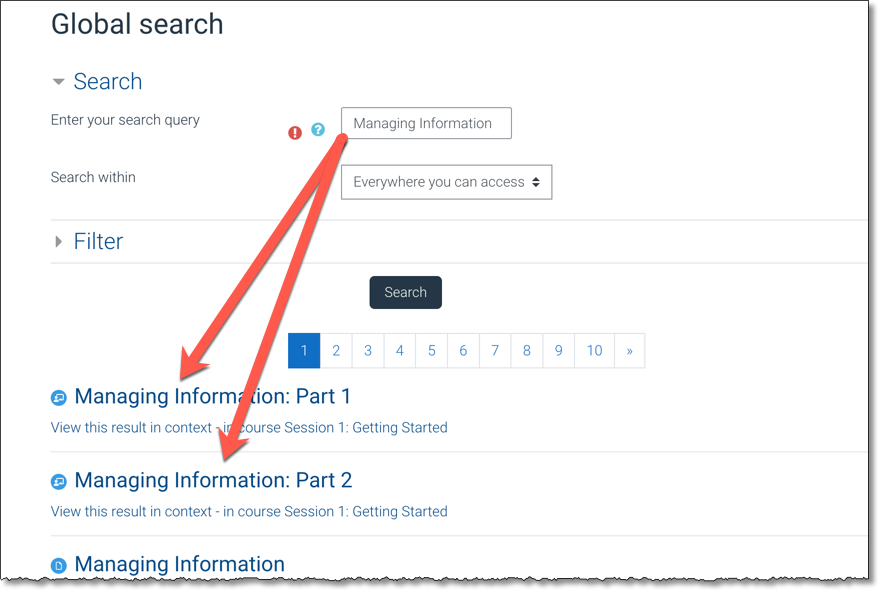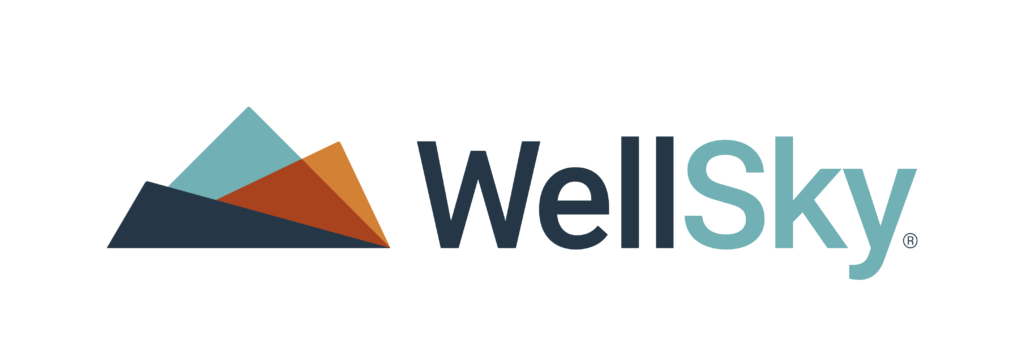WellSky Training Center FAQ Contents
- Training Center System Requirements
- Log-in Issues with a Saved Username and Password
- How Do I Access My Courses?
- What if the Courses page is Empty?
- Requesting Additional Staff Access
- Allow Pop-up Windows
- Adjust Screen Layout
- Cannot Access a Video or Experiencing Playback Issues
- Global Search
Training Center System Requirements
Your organization must allow the following items.
- A current web browser (all mainstream browsers are supported)
- A minimum screen resolution of 1280 x 720
- Enable browser cookies
- IT must allow the following URLs: https://training.wellsky.com & https://www.vimeo.com
- Speakers or headphones
- If applicable, disconnect from the VPN (Virtual Private Network).
Log-in Issues with a Saved Username and Password
For learners who saved their Username and Password, an error may occur when revisiting the site. If your credentials auto-populate in the Username and Password fields and you cannot log in, refresh your browser to reset the site’s cache and then click Log in.
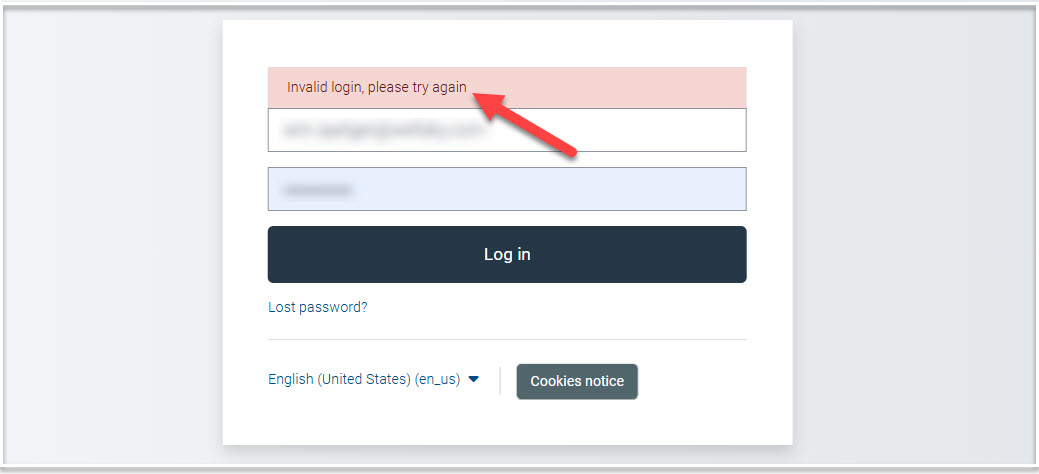
How Do I Access My Courses?
For a list of all your course enrollments, in the menu bar, click Courses.
What if the Courses page is Empty?
Generally, a user account is created with access to one or more training courses/paths related to your software solution. If there is no training visible on your Courses page, this could mean several things.
- The related training paths were not linked to your account.
- Your organization is no longer paying for access to the training.
- You have completed all current training associated with your WellSky Solution, at which point you can view courses in the Past from the filter drop-down under the Course Overview section.
Click here to contact Training Services and complete the online form. Please allow up to two business days for a response.
Request Additional Staff Access
Click here to request to have additional staff members added to the WellSky Training Center.
Allow Pop-up Windows
Some WellSky Training Center courses include modules or activities that need to be displayed in a browser pop-up window. Many browsers do not allow for this automatically. Check with the browser’s developer to learn how to allow pop-up windows, or check with your organization’s IT department.
Adjust Screen Layout
Here are some helpful hints to adjust the screen layout and print size.
- Use a laptop or desktop computer, and not a mobile device or tablet.
- Hide the calendar by clicking the x in the top-left corner.
- On your Courses page, consider switching to List View instead of the default Card view.
- On your Courses page, filter for courses that are: In Progress, Future, Past, Starred, or Removed from view.
- Star a course by selecting the 3-dots menu on a course, and click Star this course.
- Use your browser’s zoom function to increase the size of the information on the screen by pressing CTRL and + at the same time.
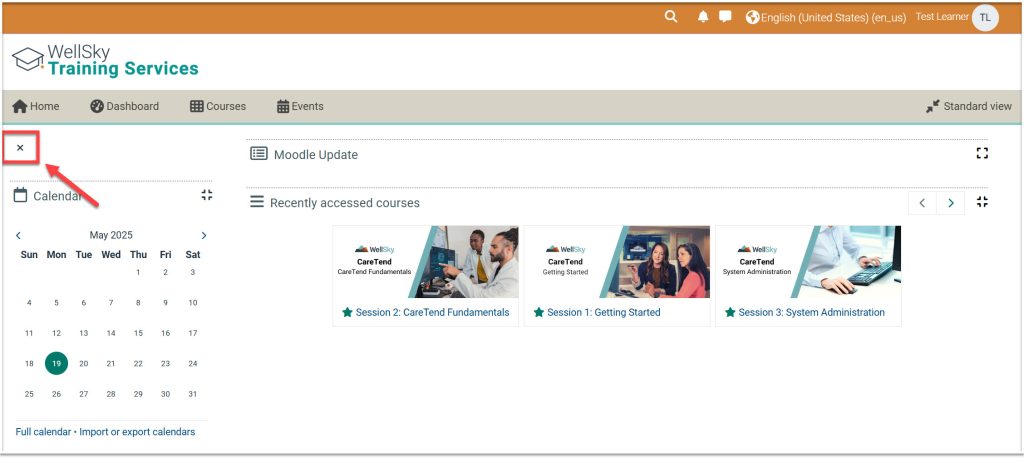
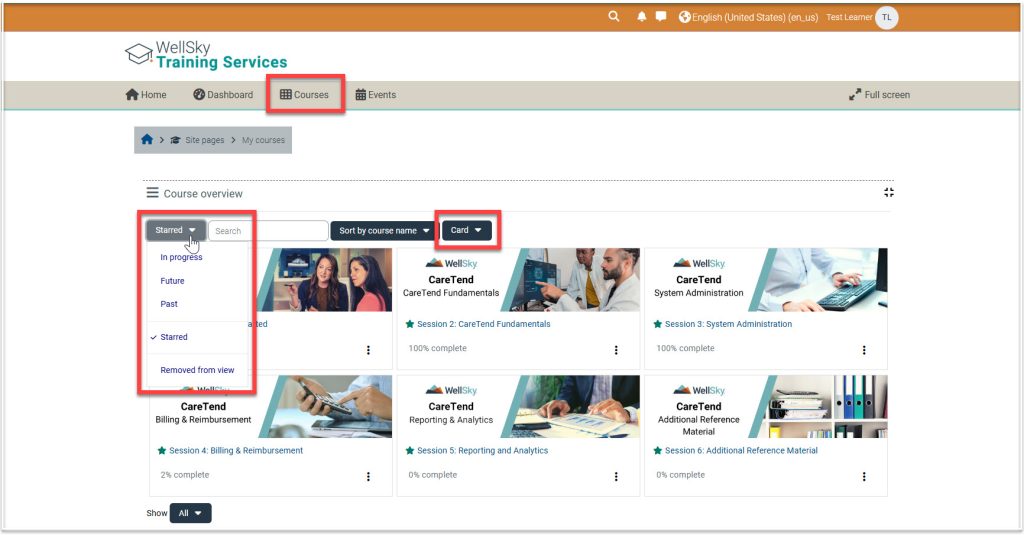
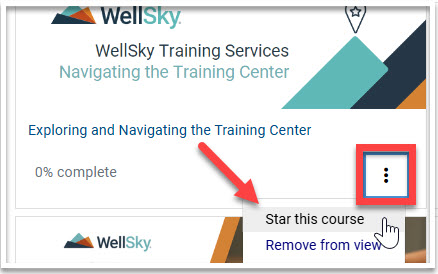
Cannot Access a Video or Experiencing Playback Issues
Many of the training videos in the WellSky Training Center are streamed from Vimeo. If these videos can not be seen or if you are experiencing issues with playback, have your organization’s IT department approve the Vimeo URL (https://www.vimeo.com).
Global Search
The WellSky Training Center includes a Global Search function located in the top bar of the page. To start a search, click the magnifying glass icon, type your search term, and then press Enter.
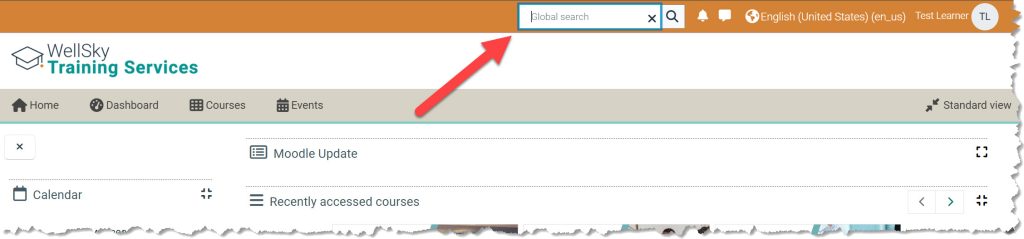
All search criteria are case-sensitive. For example, searching for “Managing Information” shows results while “managing information” does not.